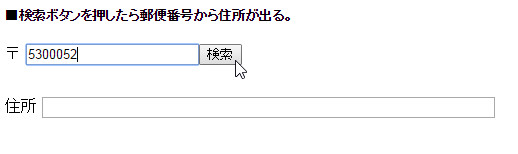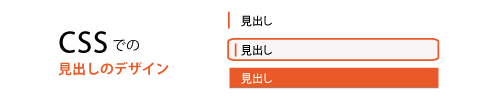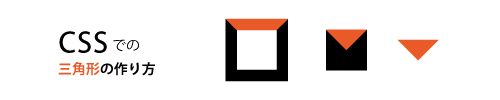スライドインタイプのスマホメニューなんかで、メニュー領域外をタップした時にメニューが閉じる動作。
スマホアプリのUIとしてはもはやデフォルトと言えますよね。
当然、WEB上でも同じ体験が求められます。WEBはどんどんアプリ化されていきますから、寄せていくのは必然。
という事で、jQueryを使ってこれを再現しました。
▼HTML※Bootstrap3ベース
<nav class="navbar navbar-default">
<div class="container">
<div class="navbar-header">
<button id="menu-toggle" type="button" class="navbar-toggle collapsed" data-toggle="collapse" data-target="#bs-example-navbar-collapse-1" aria-expanded="false">
<div class="bar"><span></span></div>
</button>
<a class="navbar-brand" href="#"><img src="images/logo.png" alt="ロゴ"></a> </div>
<div id="sidebar-wrapper">
<div class="collapse1 navbar-collapse1 sidebar-nav" id="bs-example-navbar-collapse-1">
<ul class="nav navbar-nav pull-right text-center">
<li><a href="#">ホーム</a> </li>
<li><a href="#">メニュー1</a></li>
<li><a href="#">メニュー2</a></li>
<li><a href="#">メニュー3</a></li>
<li><a href="#">メニュー4</a></li>
</ul>
</div>
<!-- /.navbar-collapse -->
</div>
</div>
<!-- /.container-fluid -->
</nav>
▼css
.navbar-toggle .icon-bar {
-webkit-transition: all 0.1s;
-o-transition: all 0.1s;
transition: all 0.1s;
}
.navbar-toggle:not(.collapsed) .icon-bar:nth-child(2) {
-webkit-transform: rotate(45deg);
-ms-transform: rotate(45deg);
-o-transform: rotate(45deg);
transform: rotate(45deg);
position: absolute;
top: 0;
bottom: 0;
right: 0;
left: 0;
margin: auto;
}
.navbar-toggle:not(.collapsed) .icon-bar:nth-child(3) {
display: none;
}
.navbar-toggle:not(.collapsed) .icon-bar:nth-child(4) {
-webkit-transform: rotate(-45deg);
-ms-transform: rotate(-45deg);
-o-transform: rotate(-45deg);
transform: rotate(-45deg);
position: absolute;
top: 0;
bottom: 0;
right: 0;
left: 0;
margin: auto;
}
/* sp_Menu */
.bar {
position: absolute;
right: 4px;
top: 14px;
}
.bar, .bar:before, .bar:after {
-webkit-transition: all .25s;
transition: all .25s;
content: "";
position: absolute;
right: 0;
height: 3px;
width: 28px;
background-color: #fff;
}
.bar span{
position: absolute;
bottom: -19px;
font-size: 11px;
}
.bar {
position: absolute;
right: 4px;
top: 14px;
}
.bar:before {
top: -8px;
}
.navbar-toggle:not(.collapsed) .bar:before {
top: 0;
}
.bar:after {
top: 8px;
}
.navbar-toggle:not(.collapsed) .bar:before, .navbar-toggle:not(.collapsed) .bar:after {
-webkit-transition: all .25s;
transition: all .25s;
top: -0px;
}
#menu-toggle .menu-collapsed {
-webkit-transition: all .25s;
transition: all .25s;
margin: auto;
right: 0;
height: 24px;
width: 100%;
z-index: 1;
cursor: pointer;
}
#menu-toggle .bar {
background-color: #fff;
-webkit-transition: all .25s;
transition: all .25s;
top: 23px;
right: 0;
left: 0;
margin: auto;
}
#menu-toggle.navbar-toggle:not(.collapsed) .bar:before {
-webkit-transform: rotate(45deg);
transform: rotate(45deg);
}
#menu-toggle.navbar-toggle:not(.collapsed) .bar:after {
-webkit-transform: rotate(-45deg);
transform: rotate(-45deg);
}
#menu-toggle.navbar-toggle:not(.collapsed) .bar span:nth-of-type(1) {
-webkit-transform: translateY(16px) rotate(-45deg);
transform: translateY(8px) rotate(-45deg);
}
#menu-toggle.navbar-toggle:not(.collapsed) .bar {
background-color: transparent;
}
#menu-toggle.navbar-toggle:not(.collapsed) .bar span:nth-of-type(3) {
-webkit-transform: translateY(-16px) rotate(45deg);
transform: translateY(-8px) rotate(45deg);
}
/* Side Menu */
#sidebar-wrapper {
z-index: 1000;
position: fixed;
top: 0;
right: 0;
width: 250px;
height: 100%;
margin-right: -250px;
overflow-y: auto;
background: #222;
-webkit-transition: all 0.4s ease 0s;
-moz-transition: all 0.4s ease 0s;
-ms-transition: all 0.4s ease 0s;
-o-transition: all 0.4s ease 0s;
transition: all 0.4s ease 0s;
}
.sidebar-nav {
position: absolute;
top: 90px;
width: 250px;
margin: 0;
padding: 0 15px;
list-style: none;
overflow-x: hidden;
border: none;
}
.sidebar-nav li {
line-height: 40px;
font-size: 12px;
}
.sidebar-nav li a {
display: block;
text-decoration: none;
color: #999;
}
.sidebar-nav li a:hover {
text-decoration: none;
color: #fff;
background: rgba(255,255,255,0.2);
}
.sidebar-nav li a:active, .sidebar-nav li a:focus {
text-decoration: none;
}
.sidebar-nav > .sidebar-brand {
height: 55px;
font-size: 18px;
line-height: 55px;
}
.sidebar-nav > .sidebar-brand a {
color: #999;
}
.sidebar-nav > .sidebar-brand a:hover {
color: #fff;
background: none;
}
#menu-toggle {
z-index: 1001;
position: fixed;
top: 0;
right: 0;
background: #052A78;
width: 50px;
height: 50px;
border-radius: 10px;
border: none;
margin-top: 20px;
}
#sidebar-wrapper {
background: #fff;
}
#sidebar-wrapper.active {
right: 250px;
width: 250px;
-webkit-transition: all 0.4s ease 0s;
-moz-transition: all 0.4s ease 0s;
-ms-transition: all 0.4s ease 0s;
-o-transition: all 0.4s ease 0s;
transition: all 0.4s ease 0s;
-webkit-box-shadow: 2px 0px 15px #333;
box-shadow: 2px 0px 15px #333;
}
#sidebar-wrapper.active ul.nav {
float: none !important;
margin: 0;
}
.toggle {
margin: 5px 5px 0 0;
}
▼jQuery
$(function () {
// スライダーメニューを閉じる
$("#menu-close").click(function(e) {
e.preventDefault();
$("#sidebar-wrapper").toggleClass("active");
});
// スライダーメニューを開く
$("#menu-toggle").click(function(e) {
e.preventDefault();
$("#sidebar-wrapper").toggleClass("active");
$(this).toggleClass("collapsed");
$("body").toggleClass("open"); //背景をグレーアウトするためにclass付与
});
//領域外のクリックでメニューを閉じる
$('#fadeLayer').on('click', function(){
if (window.innerWidth <= 768) {
if($("#sidebar-wrapper").hasClass("active")){
$("#sidebar-wrapper").removeClass("active");
$("#menu-toggle").addClass("collapsed");
$("body").toggleClass("open");
}
}
});
//リンクをクリックした際にメニューを閉じる
$('.navbar-nav li a').on('click', function(){
if (window.innerWidth <= 768) {
if($("#sidebar-wrapper").hasClass("active")){
$("#sidebar-wrapper").removeClass("active");
$("#menu-toggle").addClass("collapsed");
$("body").toggleClass("open");
}
}
});
//ヘッダー領域ではイベントを停止
$('.navbar-header').click(function() {
event.stopPropagation();
});
});